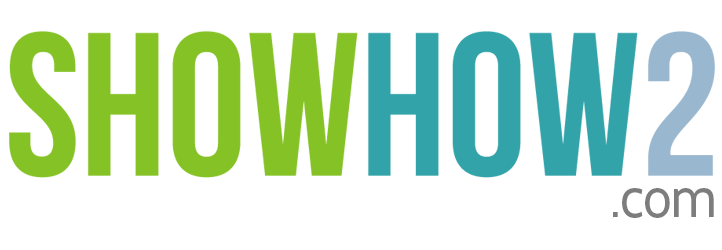iPod classic: How To use iPod Classic as an external Hard Disk
Linked Film
Most Viewed
Documents
Link to MyShowhow2
More Links
Other Sites
iPod Classic as an external Hard disk
You can use your iPod classic as an external hard disk to store data files. You can move data files from one computer to another, even without iTunes.
Remember, if you copy audio and video files onto your iPod Classic - using the Macintosh Finder or Windows Explorer - you can't play them.
To set up your iPod Classic as a Hard disk
- Plug your iPod classic into the computer.
- In iTunes, select iPod classic in the Source List.
- Click Summary tab if it is not selected.
- In the Options section, select "Enable disk use."
- Alternatively, if you select "Manually manage music and videos", "Enable disk use" option is automatically selected.
- Click "Apply".
Your iPod classic is now enabled as an external disk.
In Windows PC;
- Open Windows Explorer.
Register to view the full transcript.

Apple iPod classic
The iPod classic is a hard drive-based iPod (80 GB or 160 GB) featuring a large, widescreen color display, a Click Wheel, and the capability of displaying photos and videos. Like other models, it uses USB for syncing. The iPod classic is available in silver and black, and has an anodized aluminum and polished stainless steel enclosure.