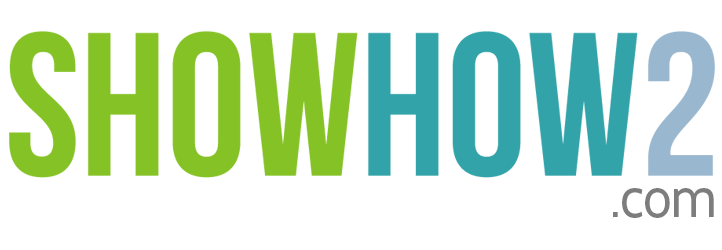iPod Shuffle 2nd Gen: How to organise your audio with iTunes - Create, modify and delete playlists and Smart playlists
| Audio language: | |
| Transcript language: |
|
| Apply | |
Linked Film
Most Viewed
Documents
Link to MyShowhow2
More Links
Other Sites
ORGANIZE YOUR AUDIO WITH iTUNES
Playlist
Create your Playlist
A playlist, in iTunes, is a compilation
of your choice.
Using iTunes, you can organize songs and
other items into playlists, in any way you want.
To make a playlist in iTunes:
- From the iTunes menu, select File and New Playlist.
- Or click the Add button – that is, Create a playlist button – at the bottom.
- Type a name for the playlist.
- Click Music under Library.
- Select a song or other item.
- To select multiple songs, hold down the Shift key or the Command key on a Mac computer as you click each song.
- To do the same on a Windows PC, press the Shift key or the Control key while selecting.
- Drag the selection to the playlist.
- The new playlist is created.
- You can make as many playlists as you like, using any of the songs in your iTunes library.
To do this:
- In iTunes, click Music under Library.
- Select the music tracks.
- From the iTunes menu, select File and New Playlist from Selection.
- Type a name for the Playlist.
- The new playlist is created.
Modify your Playlist
Add music to your playlist:- In iTunes, click Music under Library.
- Select a single item, or multiple items using the Shift key.
- Drag the selection to the playlist where you want the music or songs to be added.
- Now, click on the playlist.
- The new music or songs have been added, and appear at the end of the list.
Remove music from your playlist
- Click on the playlist to see its contents.
- Select a single item, or multiple items with the Shift key.
- Press the Delete key on your keyboard.
- A message appears, asking for a confirmation.
- Click on the Remove button to delete the selection from the playlist.
- The selected items are deleted from the Playlist.
Delete your playlist
You can delete a playlist from iTunes.To do this:...
Register to view the full transcript.

Apple iPod Shuffle 2nd Gen
The iPod shuffle is colorful, portable, and wearable. Clip it on and take hundreds of songs with you everywhere. The clickable control pad on the front of iPod shuffle makes it easy to control your music. Its main body is crafted from a single piece of aluminum, so iPod shuffle feels solid, sleek, and durable. And the color palette makes it the perfect fashion accessory.
-
Get coupons to buy iPod
The link provides coupon for different Apple pr... -
Shuffle page from Apple online store
Buy Shuffle from Apple online store. Learn abou... -
Authorized Apple store
Find the best deals for buying iPod Shuffle as ... -
Find all review of iPod shuffle
You can find a list of review of iPod shuffle f... -
Buy iPod shuffle
Best buy page for iPod Shuffle, on of the leadi... -
Buy your model of iPod
You can find some of the best deals from the ao... -
Hottest deals on iPod accessories and cases
You will find the best deals when it comes to i... -
Buy iPod as well as AppleCare Protection Plan
The link sells all types of iPod along with App... -
Buy shuffle
Authorized reseller and stockists of all Apple products including iPods.
-
Get list of iPod Shuffle accessories, find answer to your questions and download music.
""Each listing consists of a small photo, a pro... -
Know how to connect your iPod with your BMW
Learn how to connect iPod with your BMW. This i... -
Read in details about Shuffle
You can learn everything about Shuffle from thi... -
Solve your iPod shuffle related problems
This support page of Apple has all the answers ... -
User reviews by flipkart for Canon E510
User reviews for Canon E510 and also you can write your own review. -
Compare price list
This link provides you to compare the price lis... -
Reviews by Top Ten Reviews
This link provides you the complete review of your iPhone 4s
-
Get list of iPod Shuffle accessories, find answer to your questions and download music.
""Each listing consists of a small photo, a pro... -
Get mind sharpening iPod games
The link is on ipod web application. It offers ... -
Answers to some questions regarding iPod games
This link provides you with answers to question... -
Review of applications and games for iPod Shuffle
A good list of applications and games for Shuff... -
Game for your iPod
Review of iNo, an interactive game for iPod. Also find link to where you can buy this game.
-
Get list of iPod Shuffle accessories, find answer to your questions and download music.
""Each listing consists of a small photo, a pro... -
Buy top quality accessories and cases
Buy iPod cases and accessories from this link. ... -
Buy all kinds of Shuffle accessories
The Shuffle page of iFrogz, one of the leading ... -
Buy iPod accessories
The online apple store for iPod accessories. Yo... -
Books on iPod
If you want to read all about iPod, then see th... -
Buy iPod accessories
You will get good deal on variety of Shuffle ac... -
Buy shuffle case
""DSI-USA brings you quality Silicon and Crysta... -
Buy accessories and case for your Shuffle
Find a wide range of cases from leading manufac...
-
Get list of iPod Shuffle accessories, find answer to your questions and download music.
""Each listing consists of a small photo, a pro... -
iPod page of Macworld
You can read all kinds of iPod related news, po... -
Read review of iPod sites and get free downloads
Read a review of some of the top iPod sites fro... -
News about iPod shuffle
Read about various iPod shuffle related news from this link -
Review of applications and games for iPod Shuffle
A good list of applications and games for Shuff... -
Article on which iPod to buy
A good article that helps you to decide which iPod model is best suited for you. -
Find all review of iPod shuffle
You can find a list of review of iPod shuffle f... -
Game for your iPod
Review of iNo, an interactive game for iPod. Also find link to where you can buy this game. -
Read in details about Shuffle
You can learn everything about Shuffle from thi... -
Books on iPod
If you want to read all about iPod, then see th... -
Read Shuffle related news
This link will provide you with latest news and reports on iPod Shuffle. -
Find iPod related news
You can read a variety of iPod related news from this link. -
Article on buying and downloading iPod game
This article on iPod will teach you in details ... -
Article on different models of iPod
Before buying your iPod read this article to ge... -
Article on how goof shuffle is
This is an review of Shuffle and the article praises the model. Published in Financial Times
-
Get list of iPod Shuffle accessories, find answer to your questions and download music.
""Each listing consists of a small photo, a pro... -
Get mind sharpening iPod games
The link is on ipod web application. It offers ... -
Learn about Anapod, a iPod software
Read about Anapod a flagship iPod product with ... -
Review of applications and games for iPod Shuffle
A good list of applications and games for Shuff... -
Free service for your iPod
""dziant.com is a free service, which makes it ... -
Find various iPod application
This is home page for the company which special... -
Homepage of wide angle software
The company produces various applications for n... -
iPod software
This is the home page for yamipod, an iPod appl... -
Download iPod software
This is the link to download PQ DVD, a software...
-
Get list of iPod Shuffle accessories, find answer to your questions and download music.
""Each listing consists of a small photo, a pro... -
Read review of iPod sites and get free downloads
Read a review of some of the top iPod sites fro... -
Free service for your iPod
""dziant.com is a free service, which makes it ... -
iPod software
This is the home page for yamipod, an iPod appl... -
Download iPod software
This is the link to download PQ DVD, a software...
-
iPod page of Macworld
You can read all kinds of iPod related news, po... -
Shuffle page from Apple online store
Buy Shuffle from Apple online store. Learn abou... -
Find all review of iPod shuffle
You can find a list of review of iPod shuffle f... -
Free service for your iPod
""dziant.com is a free service, which makes it ... -
Find various iPod application
This is home page for the company which special... -
Homepage of wide angle software
The company produces various applications for n...
-
A listing of top iPod related Youtube videos
In this link you can see a list of YouTube vide... -
List of iPod videos from YouTube and Myspace
In this link you can find a exhaustive list of ... -
See an ad for Shuffle
See a video of Shuffle Ad from this link. You c... -
Find various iPod Shuffle videos
You can see a number of videos on shuffle. You ... -
A list of videos on Shuffle
In this link you will find a list of videos fro... -
Article on Shuffle launch
This is an article that talks about the launch ...
-
See photos of Shuffle
A collection of user uploaded photos in Flickr of Shuffle. -
Setting up your Canon E510
Learn how to set your E510 -
Video : Fix Audio bug
This link provides you how to fix audio bug -
Video : iPhone 4s Siri
This link provides you a complete review of Siri and how to use it by DetroitBORG.