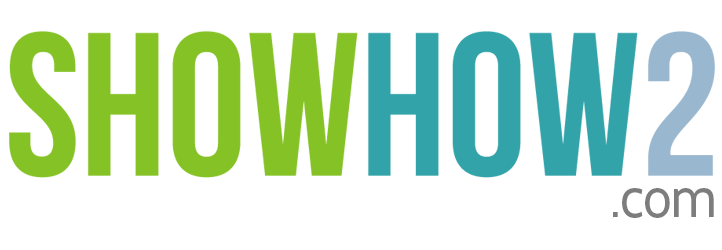iTunes: Buttons
| Audio language: | |
| Transcript language: |
|
| Apply | |
Linked Film
Most Viewed
Documents
Link to MyShowhow2
More Links
Other Sites
Buttons
The buttons at the top and bottom of the iTunes window control specific functions.Standard play control buttons appear at the top left.The first is the Previous or Rewind button.The second is the Play / Pause button.The third is the Next or Fast-forward button.The Volume slider appears next. Drag the button along the slider, left or right, to set the volume level.There are three View buttons to the left of the search panel - the List view, Grid view and Cover Flow view buttons.Click any view to activate it.Four buttons appear at the bottom left.The first, with the 'plus' sign, is the 'Create a Playlist' button.
Register to view the full transcript.

Apple iTunes
With iTunes in the Cloud, the music, apps, and books you purchase automatically appear on all your devices. Or you can download only the stuff you want — including movies and TV shows — to just the devices you want.