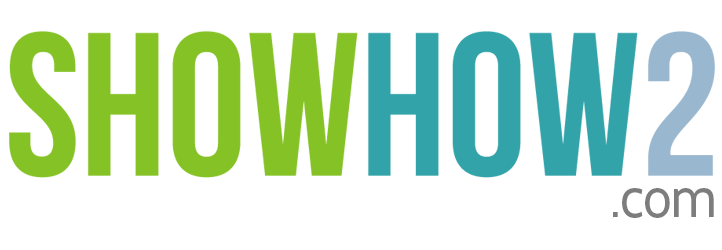TX121 Printer: How to correct Banding Alignment blurry prints etc
Linked Film
Most Viewed
Documents
Link to MyShowhow2
More Links
Other Sites
Banding, Alignment, blurry prints etc
The print head alignment utility fixes vertical misalignment, horizontal banding and blurry printouts.
Step 1. Load several sheets of blank A4 size paper.
Step 2. Click Start, Settings, Printers and Faxes.
Step 3. Choose Epson TX121 and right click.
Step 4. Then choose Printing Preferences.
Step 5. TX121 Printing Preferences Page comes up.
Step 6. Click the Maintenance Tab.
Step 7. Click Print Head Alignment.
Step 8. Click next.
Step 9. Click print. A sheet is printed with 5 sets of squares.
Step10. In each set, find the square which has no or least banding.
Step 11. In...
Register to view the full transcript.

EPSON TX121 Printer
Epson Stylus TX121 is your perfect partner in customized home printing. With a print speed of up to 28 pages per minute, you cut down significantly on waiting time. Printing and scanning have never been this efficient and easy.With a high resolution of 5760dpi, expect exceptionally high, photo-quality prints. In addition, it allows you to create and produce borderless photo prints for all your creative needs.Perform an effortless scan and enjoy hassle-free one-touch copying.Create professional and impressive photos and presentations with Epson's dynamic, user-friendly photo editing and enhancement software, Epson Creativity Suite.
-
Buy online Epson TX121
In this link you can buy the printer and also y... -
Buy online Epson TX121
This link provides you to buy the printer, it also provides the specifications -
Price comparison with all store
This links gives you the prices from different stores where you can compare the prices and can buy.
-
Video for disassembling printer TX121
This links gives a video manual for disassembling printer TX121. -
Video for resolving the "General Error"
This link gives you to learn how to resolve the General Error in TX121. -
Video for Resetting printer TX121
This link has the video tutorial which shows how to resent the printer TX121. -
Video to clean TX121 waste ink sponge
This link provides you the tutorial to clean waste ink sponge. -
Video to install Epson TX121 CISSystem with Lyson Photochrome Ink
This link provides you the video manual for installing CISSystem with Lyson Photochrome Ink. -
Video to replace the chip
This link gives you the video tutorial for replacing the chip in TX121.