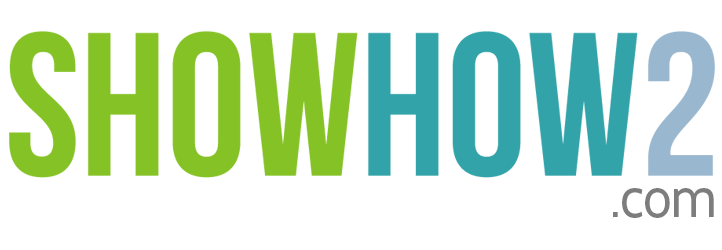Scanning to PC - Office Mode
Step 1. Place the document to be scanned on the scanner bed and flip down the Document Cover.
Step 2. Launch the Epson Scan Application from the computer.
Step 3. On the top right drop down combo box, choose the Office Mode.
Step 4. Choose an appropriate image type.
Step 4.1. We choose Color.
In the panel, leave the Document Source, Size, and Orientation options as they are.
Step 5. Choose a resolution.
Step 5.1. We choose 300 dpi.
You may apply Image Adjustments.
Step 8. Unsharp masking produces a sharpening of the image.
Step 9. De-screening is required only if the source material is printed to remove the patterns created through the prin...

EPSON TX121 Printer
-
Buy online Epson TX121
In this link you can buy the printer and also y... -
Buy online Epson TX121
This link provides you to buy the printer, it also provides the specifications -
Price comparison with all store
This links gives you the prices from different stores where you can compare the prices and can buy.
-
Video for disassembling printer TX121
This links gives a video manual for disassembling printer TX121. -
Video for resolving the "General Error"
This link gives you to learn how to resolve the General Error in TX121. -
Video for Resetting printer TX121
This link has the video tutorial which shows how to resent the printer TX121. -
Video to clean TX121 waste ink sponge
This link provides you the tutorial to clean waste ink sponge. -
Video to install Epson TX121 CISSystem with Lyson Photochrome Ink
This link provides you the video manual for installing CISSystem with Lyson Photochrome Ink. -
Video to replace the chip
This link gives you the video tutorial for replacing the chip in TX121.