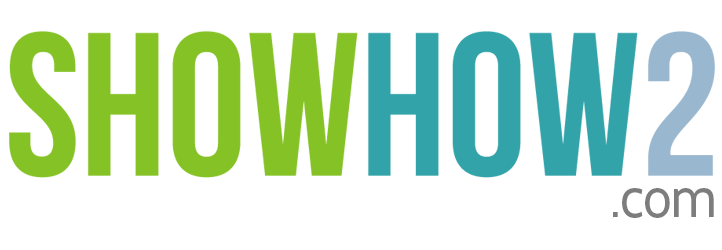Deskjet 1050: Removing Cartridges
Removing Cartridges
For this Demonstration we are using the HP Deskjet 2050,
Since the HP Deskjet 1050 works in the same way as
the HP Deskjet 2050
Step 1.Power on the printer.
Step 2.Open the paper output tray.
Step 3.Open the paper input tray.
Step 4.Load paper onto paper input tray.
Step 5.Push the paper guide until it is flush with the edge of the paper.
Step 6.Pull open the cartridge access cover.
The Carriage moves to the centre of the printer.
Step 7.Lightly press downward on the cartridge to replace.
It should release easily.
Step 8.Now pull out the cartridge.

HP Deskjet 1050
One of the top selling printer models from the stable of HP that not only prints but also scans and copies documents in the standard sizes. Hewlett-Packard DeskJet 1050 All-in-One Printer offers a 4800 x 1200 dpi resolution and a 60 sheet input tray and can print a 10 inch x 15 inch photo in not more than 60 seconds. It prints at a speed of 16ppm and ensures superior quality prints for home or office use.