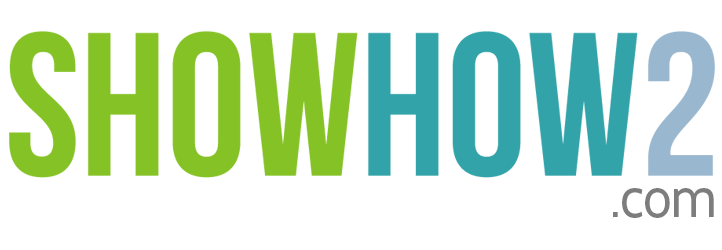iPhone 3G: How To Play Videos
Linked Film
Most Viewed
Documents
Link to MyShowhow2
More Links
Other Sites
Play Videos
- To Play videos on your iPhone, first tap iPod on the Home screen.
- If this is not Videos, tap Videos at the bottom.
- Various videos are listed on the screen - with its thumbnail, title and playing time.
- The video starts playing in landscape.
- To pause the video, tap the Pause button.
- To resume playing the video, tap the Play button.
- To adjust volume, drag the volume slider to the left or right.
Register to view the full transcript.

Apple iPhone 3G
The iPhone 3G sports a brilliant 3.5 inches display with 480 x 320 pixels, it's the same size as its predecessor, but has more DPI (Dots per Inch) (163 vs.160) which translates to sharper graphics and more fluid movements. The iPhone 3G sports a brilliant 3.5 inches display with 480 x 320 pixels, it's the same size as its predecessor, but has more DPI (Dots per Inch) (163 vs.160) which translates to sharper graphics and more fluid movements.The iPhone 3G offers high-speed 3G networks, expanded e-mail functionality and plenty of third party applications. It now renders faster access to 3G wireless networks, Microsoft Exchange server e-mail, and supports a barrage of third-party apps from the iPhone App StoreThe iPhone 3G sports a 2-megapixel shooter photo quality that takes decent interior shots with amazing noise suppression.
-
Learn about iPhone and the hottest applications
Follow this link to to know about iPhone as wel... -
Application, hacking tips and more
This is a blog site from Matt Cutts who work in... -
Application and news on iPhone
Read about software that Unlocks iPhone as well as other news on iPhone. -
Articles on iPhone
The article is one creating free iPhone rington... -
FAQ page from Apple on iPhone
Get answers to your various iPhone FAQs from Apple in this link -
Articles on iPhone
The link has various articles on tricks and tips for your iphone. -
Product And Price Comparison By EveryMac
Here you will find the difference between iPhone 3gs and iPhone 3g -
Product Comparison by PhoneArena
Here you will find the comparison of any product you want to do -
Product Comparison By Ndtv Gadgets
Here you will find the comparison for your iPhone 3g and also its specifications -
Product Comparison By Compare Cellphones
Here you will find the comparison for your iPho... -
Product Comparison By Engadget
Here you will find the comparison for your iPhone 3g with 3gs -
Product Comparison by Diffen
Here you will find the comparison of iPhone 3g with samsung galaxy s -
Product Comparison By Ebay
Here you can get the product comparison for your apple iphone 3g with 4G -
Buy Online From GrabMore : iPhone 3G
Here you can find your iphone 3g and other related products to it -
Product And Price Comparison By Zopper
Here you can compare the product and price for your product. -
Buy Online From Flipkart : iPhone 3G
Here you can buy your iPhone 3g and also can view the reviews -
Buy Online From Kaunsa : iPhone 3g
Here you can buy you iPhone 3g as well as you can view specification of it too.
-
Learn about iPhone and the hottest applications
Follow this link to to know about iPhone as wel... -
Games, application and more
The link is on iPhone application that you shou... -
Application, hacking tips and more
This is a blog site from Matt Cutts who work in... -
Application development guide
You can learn all about building iPhone applica... -
Applicaions and widgets
AlliPhones.com offers a place to discuss iPhones and the other products Apple offers. -
Application and news on iPhone
Read about software that Unlocks iPhone as well as other news on iPhone. -
Articles on iPhone
The article is one creating free iPhone rington... -
Developing iPhone web application
Develop iPhone web application with eclipse, news and guidance on future of iPhone development. -
Various iPhone related news
There are various news and reviews on iPhone fr... -
News on iPhone manual
This is an article on the publication of iPhone... -
Manual blog and other news
The link provides a host of blogs on iPhone, it... -
iPhone review
You can get every kind of information on iPhone... -
Cool iPhone accessories
Site selling iPhone accessories and allows online buying and provides link for product review. -
iPhone related information
The link will give you any information you wan... -
Many kinds of iPhone related news
In this link you can get news, forums, news on accessories, software and other useful information. -
Get manual as well as other information
The link offers not only manual of iPhone but a... -
Download iPhone manual
You can get a link to download iPhone manual fr... -
News on iPhone launch in India
Read about when iPhone is being launched in Ind... -
Review of book on iPhone
This is a review of the book ""Phone: The Missing Manual "". -
Review of book on iPhone
Read a detail review of the book ""iPhone: The ... -
New on iPhone manual
This is a short notice of the news that Apple h... -
Articles on iPhone
The link has various articles on tricks and tips for your iphone.
-
Learn about iPhone and the hottest applications
Follow this link to to know about iPhone as wel... -
Buy iPhone and check packages
This is at&t link on iPhone and you can explore... -
Games, application and more
The link is on iPhone application that you shou... -
Application development guide
You can learn all about building iPhone applica... -
Applicaions and widgets
AlliPhones.com offers a place to discuss iPhones and the other products Apple offers. -
Application and news on iPhone
Read about software that Unlocks iPhone as well as other news on iPhone. -
Articles on iPhone
The article is one creating free iPhone rington... -
Developing iPhone web application
Develop iPhone web application with eclipse, news and guidance on future of iPhone development. -
Various iPhone related news
There are various news and reviews on iPhone fr... -
iPhone review
You can get every kind of information on iPhone... -
iPhone related information
The link will give you any information you wan... -
Many kinds of iPhone related news
In this link you can get news, forums, news on accessories, software and other useful information. -
Download iPhone manual
You can get a link to download iPhone manual fr... -
News on iPhone launch in India
Read about when iPhone is being launched in Ind...
-
Learn about iPhone and the hottest applications
Follow this link to to know about iPhone as wel... -
iPhone related information
The link will give you any information you wan... -
Download various pdfs on iPhone
You can download various pdfs on a number of topic on iPhone from this link. -
Accessories By Flipkart : iPhone 3g
Here you will get your all accessories you want for your iPhone 3g -
Accessories By Flipkart : iPhone 3g
Here you will get your all accessories you want for your iPhone 3g -
Accessories By Amazon : iPhone 3g
Here you will find all accessories related to your iPhone 3g -
Accessories By Amazon : iPhone 3g
Here you will find all accessories related to your iPhone 3g -
Accessories By Shopclues : iPhone 3g
Here you will find the accessories related to your product -
Accessories By Shopclues : iPhone 3g
Here you will find the accessories related to your product
-
Buy iPhone and check packages
This is at&t link on iPhone and you can explore... -
Buy iPhone
Get some best deals on iPhone from this link. Y... -
Get manual as well as other information
The link offers not only manual of iPhone but a... -
List of Apple reseller
Get a list of Apple resellers from this link.
-
Games, application and more
The link is on iPhone application that you shou... -
Application, hacking tips and more
This is a blog site from Matt Cutts who work in... -
Application development guide
You can learn all about building iPhone applica... -
Applicaions and widgets
AlliPhones.com offers a place to discuss iPhones and the other products Apple offers. -
Articles on iPhone
The article is one creating free iPhone rington... -
Developing iPhone web application
Develop iPhone web application with eclipse, news and guidance on future of iPhone development. -
iPhone related information
The link will give you any information you wan... -
Repair : iFixit
Find here how to replace iPhone 3G battery.
-
Application, hacking tips and more
This is a blog site from Matt Cutts who work in... -
Manual blog and other news
The link provides a host of blogs on iPhone, it... -
Blog on iPhone
Blog is on how you can now get unlocked iphone in Germany. -
iPhone and iNote
A good informative blog on how to use iNote in your iPhone. -
iPhone review
You can get every kind of information on iPhone... -
Blog on iPhone
A very interesting blog on how various gevernme... -
Authorized repair center, USA
""Call us to handle your iPhone/iPhone 3G/3GS r...
-
Cool iPhone accessories
Site selling iPhone accessories and allows online buying and provides link for product review. -
iPhone covers and other accessories
""The iPhone Accessories Superstore. iPhone Acc... -
iPhone accessories at a good price
All kinds of iPhone accessories can be purchased at this link. -
iPhone related information
The link will give you any information you wan... -
iPhone accessories
You can buy various iPhone accessories from this link. This is a UK based site. -
Buy all kinds of accessories
online store for all your iPhone Accessories ne... -
iPhone accessories and related products
""Welcome to iPhoneAccessories.com. We carry a ... -
iPhone accessories
""BoxWave is your one stop destination for industry proven Apple iPhone 3G products.""
-
Forum on iPhone
This is an forum topic on iPhone where many use... -
Many kinds of iPhone related news
In this link you can get news, forums, news on accessories, software and other useful information. -
iPhone forum
You can read, discuss and get answers to various topics related to iPhone from this forum -
Forum on iPhone
This forum topic discusses on how one user coul... -
iPhone forum
A very detailed forum on iPhone where all kinds... -
Blogs : Gigaom
Know here about the official iPhone 3g unlock. -
Blogs : FSF
Know here about some of the reasons why you should avoid apple iPhone 3G.
-
Buy iPhone manual
You can buy various iPhone manual from this link -
Get manual as well as other information
The link offers not only manual of iPhone but a... -
Download iPhone manual
You can get a link to download iPhone manual fr... -
Download iPhone manual
Download iPhone manual from this link -
New on iPhone manual
This is a short notice of the news that Apple h... -
iPhone forum
Discuss and view discussions on various topics ... -
Download iPhone manual
You can download iPhone manual from this link. -
iPhone manual online
Can view and read the iPhone manual online on this link.
-
Repair center in New Delhi
This link provides you with a repair center for your iPhone that is based in New Delhi, India. -
Information on Apple service center, Mumbai
Get relevant information on the Apple Service Center in Mumbai, India -
Authorized repair center, USA
""Call us to handle your iPhone/iPhone 3G/3GS r... -
Delhi based repair center
""MAC DEALER SOUTH DELHI,HI WE SELL AND REPAIR ...
-
Video : Unboxing
Here you will find the full procedure of unboxing your iPhone 3g By ZONEofTECH -
Video : Review
Here you will get complete review for your iPhone 3G By KarimAhmad -
Video : Android On iPhone
Here you will find how to run android on iPhone 3g By planetbeing -
Video : No Sevice Fix
Here you will get the fix for your Apple iPhone 3g service error By iHelp Corner -
Video : JailBreak
Here you will find how to jailbreak and unlock you iPhone 3g By sjsharksipodtouch -
Video : Replacement
Here you will find the home button repair and replacement instructions.
-
Review by Cnet
Here you will find the reviews for your Apple i... -
Review by Cnet
Here you will find your product discussion and reviews -
Review By Engadget
Here you will find reviews, specification and discussion related to your iPhone 3g -
Review by PcMag
Here you will find the reviews, specification and comments for your iPhone 3g -
Review By AboutTech
Here you will find the review, price and ratings for your iPhone 3g -
Review by PhoneArena
Here you will find all the reviews and product specifications for your iPhone 3g
-
Article : WikiHow
Read here how to unlock the iPhone 3G. -
Articles : OSXDaily
Read here about how to speed up your Apple iPhone 3g if your phone is slow. -
Blogs : PhoneScoop
Read here about Apple iPhone 3g review,specs,view pictures and find forum discussions. -
Articles : IGN
Want to know about the production cost for iPhone 3G.