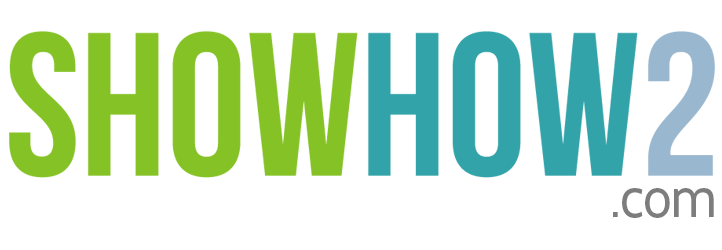Loading
Canvas Juice A177: Calendar:Add An Event
Linked Film
Most Viewed
Documents
Link to MyShowhow2
More Links
Other Sites
- SmartStartHandpicked videos of the most useful features
- LevelsTutorial videos categorised by difficulty into beginner, intermediate and advanced
- PopularThe most viewed videos
-
AllAll video tutorials for this product
The most useful features that lets you get started and also get the most out of your gadget. Smart users Start here.
Beginner, Intermediate and Advanced. Expert groupings of features lets you learn at your own pace! Try it
What you want might be on the hot list. Check it out here before you start searching!
A list of all the showlets for you to explore
- Beginner
- Intermediate
- Advanced
List of all showlets belongs to
Micromax Canvas Juice A177
Add A New Contact
How to create new a contactAdd An Existing Google Account
How to add an existing Google accountAdd Contact To Favorites
How to add a contact to the favoritesAdd A Folder On Home Screen
How to add a folder on your home screenAdd Icon To Home Screen
How to add a icon on your home screenAdd Widgets To The Home Screen (Clock)
How to add widgets to the home screenBluetooth Pairing
How to pair a Bluetooth deviceBluetooth Tethering
How to share an internet connection over BluetoothCall A Contact From The Contacts List By...
How to call a contact from the contacts list by searchingCall From List Of Favorite Contacts
How to call from the list of favorite contactsChange Home Screens
How to change your home screensDelete An Icon From A Home Screen
How to remove an icon from the home screenEnable Mobile Data Connection
How to enable mobile data connectionRemove Folder From Home Screen
How to remove a folder from your home screenRemove Widget From The Home Screen
How to remove a widget from the home screenSearch Contact And Add To Favorites
How to search for a contact and add to favoritesSet Date And Time Automatically
How to set date and time automaticallySet Date Manually
How to set the date manuallySet Time Manually
How to set time manuallySet Time Zone Automatically
How to set the time zone automaticallySet Time Zone Manually
How to set the time zone manuallySetting Mobile Data Limit
How to set mobile data limitSetting WiFi Data Usage
How to set WiFi data usageSetup Email
How to set up emailTurn Off Mobile Data
How to turn off your mobile dataTurn On Bluetooth
How to turn on bluetoothTurn On Wifi And Connect To Wifi Network
How to turn on and connect to the wifi networkReject Incoming Call With Custom Message
How to reject an incoming call with a custom reply message.Reject Incoming Call With Message
How to reject an incoming call with a reply messageRemove A Contact From People App
How to remove a contact from peopleSearch For A Contact
How to search for a contactSet Up A Conference Call
How to set up a conference callShare Stopwatch Timing
How to send stopwatch result timingStopwatch
How to use the stopwatch to time eventsTimer
How to use a timer to countdown fixed timesSound Recorder: Delete Recording
How to delete your voice recordingsSound Recorder: See List Of Recordings
How to see list of your voice recordingsSound Recorder: Record, Save And Discard
How to save and discard the voice recordAdd A Number From The Call Log To An...
How to add a number from the call log to an existing contactAdd A Custom Field to Contact
How to add new custom field to a contact.Calendar:Add An Event
How to add an event in the calendarCalendar: Agenda View
How to view the agenda in the calendarCalendar: Day view
How to view in day planner format in the calendarCalendar : Go To Today
How to go to today in the calendarClock: Set Alarm
How to set a new alarmCall A Contact
How to call a contact from your phoneDelete Alarm
How to delete an alarm clockCalendar:Delete An Event
How to delete an event in the calendarDial A Number From The Keypad
How to dial a numberEdit A Contact
How to edit a contactEdit Calendar Event
How to edit calendar eventEdit Existing Alarm
How to edit an existing alarmExporting Contacts To SIM
How to export contacts to SIMImporting Contacts From Sim Card
How to import contacts from the SIM cardPut Caller On Speaker
How to put caller on speakerClock In The Day Dream Mode
How to set clock in the day dream modeReject Incoming Call
How to reject an incoming callCreate Groups Within People
How to create groups within peopleAdd Photo To Contact By Searching
How to Add a Photo To Contact By SearchingAdjust The Size Of Widget On The Home Screen
How to adjust the size of a widget on the home screenDelete A Message From Conversation Thread
How to delete a message from conversation threadDelete An Entire Conversation
How to delete entire message conversationMultitasking: See All Recently Used...
How to see all recently used applicationsMultitasking: Switch To Another Application
How to switch between the applicationsRemove Photo From Contact
How to remove a photo from a contactReply To A Message In A Thread
How to reply to a message in a thread.Sending A Message
How to send a messageSync Google Account
How to sync your Google accountDisable Screen lock With Password
How to disable your screen lock with passwordCheck Battery Usage
How to check battery usageDisable Location Access
How to disable location accessEnable Location Access
How to enable location accessKill Running Applications From Settings
How to kill running apps from settingsForget WiFi Network
How to remove information about the wifi networkSet Phone To Silent Mode
How to set your phone to silent modeSet Screen Brightness From Settings
How to set screen brightness from settingsSetting Indian Language Keyboard
Set up to Indian language keyboardStorage Check
How to check storageTurn Off Airplane Mode From System Settings
How to turn off airplane mode from settingsTurn Off Auto Rotate
How to turn off auto rotateTurn Off Auto Rotation From Notifications
How to turn off auto rotation from notification areaTurn Off Vibration For Incoming Call Alerts
How to turn off vibration for incoming call alertsTurn On Airplane Mode From System Settings
How to turn on airplane mode from settingsTurn On Auto Rotate
How to turn on auto rotateTurn On Automatic Brightness From Settings
How to turn on automatic brightness from settingsTurn On Vibration For Incoming Call Alerts
How to turn on vibration for incoming call alertsUsing Indian Language On The Keyboard
How to using indian language on keyboardSet Audio Profiles From Notifications
How to set up audio profiles from notificationsKill Running Applications
How to kill running appsSee Battery Details From Notification Area
How to view battery details from notification areaSet Up Email Through Imap Setting
How to set up email through imapSetting Brightness From Notifications
How to set up screen brightness from notificationsCheck Data Usage From Notifications
How to check data usage from notificationsDisable Data Connection From Notifications
How to disable data connection from notificationsEnable Data Connection From Notifications
How to enable data connection from notificationsTurn Off Airplane Mode From Notifications
How to turn off airplane mode from the notification areaTurn Off Bluetooth From Notifications
How to turn off Bluetooth from the notification areaTurn Off GPS From Notifications
How to turn off GPS from the notification areaTurn Off WiFi From Notifications
How to turn off wifi from the notification areaTurn On Airplane Mode From Notifications
How to turn on airplane mode from the notification areaTurn On Bluetooth From Notifications
How to turn on Bluetooth from the notification areaTurn On GPS From Notifications
How to turn on GPS from the notification areaTurn On WiFi From Notifications
How to turn on WiFi from the notification areaDisable Screen Lock With Pattern
How to disable screen unlock with patternDisable Screen Lock With Pin
How to disable screen lock with pinDisable Voice Unlock
How to disable your screen  unlock with voiceEnable Screen Lock With Password
How to set up screen unlock with passwordScreen Lock With Pin
How to set up screen unlock with pinEnable Screen Lock With Pattern
How to enable screen lock with patternEnable Voice Unlock
How to enable voice unlockReceive Files Through Bluetooth
How to receive files from BluetoothSet Custom Wallpaper
How to set a photograph as wallpaperSet Live Wallpaper
How to set live wallpaperSet Ringtone for Notifications
How to set ringtone for notificationsSet Up Default Ringtone For Incoming Call...
How to set default ringtone for incoming call alertsSet Video Wallpaper
How to set a video as wallpaperSet Wallpaper
How to set a wallpaperAdd Song To Existing Playlist From List View
How to Add a Song To an Existing Playlist From List ViewAdd Song To Playlist From Playback
How to add song to playlist from the playbackChange Order Of Songs
How to change the order of the songsCreate Playlist
How to create a playlist in music playerDelete A Song From The Library
How to delete a song from the libraryDelete Album From The Library
How to delete an album from the libraryMusic Player: Play Music And Controls
How to play music and controlsMusic Player: Using Preset Equalizer
How to choose preset equalizerMusic Player: Using Custom Equalizer
How to use custom equalizerPlay Song From Playlist
How to play song from the playlistPut Caller On Mute
How to put caller on muteRemove Song From Playlist
How to delete a song from playlistSearch For A Song Or Music
How to search for a song or musicSearch For An Album And Play A Song
How to search an album and play a songSwitch Between Callers
How to switch between callersAdd A Word To Dictionary
How to add a word to the dictionaryAdd Song To Existing Playlist From List View
How to Add a Song To an Existing Playlist From List ViewAdd Webpage Shortcut To Home Screen
How to add a webpage shortcut to the home screenBookmark A Web Page
How to bookmark a web pageBrowser Search For A Site
How to search a website in browserDelete Pictures From Gallery
How to remove pictures from galleryGallery Effects
How to apply gallery effects to stored photographsKeyboard: Using Suggestion Box For Entering...
How to use suggestion box for entering text in keyboardMaps: Introduction
How to use mapsNavigating With Front And Back Buttons In...
How to navigate use front and back buttons in your browserReceiving Message
How to receive a messageSearch And Rate Cafes, Restaurants
How to search and rate cafes and restaurantsSearch For A Location
How to search for a locationSearch For An Artist And Play A Song
How to search for an artist and play a songSend A Picture Through Email
How to send a picture through emailShare A Photo Through Message
How to share a photo through messageShare A Picture Through Gmail
How to share a picture through GmailShare Location Through Gmail
How to share a location through GmailSharing Several Photos Through Gmail
How to share multiple photos through GmailWatch Slideshow From Gallery
How to watch slideshow from the galleryBrowser: Clear Cache
How to clear cache in your browserMaps: Clear Data
How to clear data in mapsMaps: Voice Search
How to search on maps using your voicePrivacy: Clear All Cookie Data
How to clear all cookie data in your browserPrivacy: Clear Browsing Data
How to clear browsing dataSearch ATMs
How to search ATMsUpdate Maps
How to update your mapsUpdating YouTube Application
How to update YouTube applicationYouTube: Delete An Uploaded Video
How to delete an uploaded video in YouTubeYouTube: Comment On A Video
How to comment on a YouTube videoYouTube: Give Thumbs Down
How to give a thumbs down on YouTubeYouTube: Give Thumbs Up
How to give a thumbs up on YouTubeYouTube: Search For And Open A Channel
How to search for and open a channel in YouTubeYouTube: Share A Video Through Gmail
How to share a video from YouTube through GmailYouTube: Subscribe To A Channel
How to subscribe to a channel on YouTubeYouTube: Upload Existing Video
How to upload existing video to YouTubeCreate Playlist On Youtube
How to create a playlist on youtubeEdit A Bookmark
How to edit a bookmarkFont Size
How to change the font size of the entire interfaceSee Available Popular Videos On Youtube
How to see available and popular videos on YouTubeEnable Day Dream
How to enable day dream modeSetting A Photo Frame As Day Dream
How to set a photo frame as day dreamSetting The Clock As Day Dream
How to set clock as a day dreamConnect Phone As Camera
How to connect phone as cameraConnect Phone To Computer As Media Device
How to connect your phone to computer as media deviceConnect The Computer Through USB Only For...
How to charge your phone through USB from the computerConnect To Computer In USB Storage Mode
How to connect your phone to computer in USB storage modeUSB Storage Mode Turn On
How to turn off USB storage modeAdd Widgets To The Home Screen ( Email App)
How to add email widgets to the home screenFactory Reset
How to do factory resetHard Reset
How to do hard resetRemove Email Account
How to remove an email accountRemove Google Account
How to remove an google accountRemove Widget From Home Screen (Email App)
How to remove an email widget from the home screenDeleting Messages From SIM Card
How to delete messages from SIM cardSet Storage Location For Text Messages On...
How to set storage location for text messages on the phoneSet Storage Location For Text Messages On...
How to set storage location for text messages on SIM cardSetup To Get Popup Notification For Push...
How to set to get popup notification for push messagesTurn Off USB Debugging Mode And Developer...
How to turn off USB debugging and developer modeTurn On USB Debugging Mode And Developer Mode
How to turn on USB debugging and developer modeVideo Player Controls
How to play video and use playback controlsCamera: Apply Color Effect Sepia
How to apply color effect as sepiaCamera: Focus
How to focus a particular area of the imageCamera: How To Include GPS Location Info In...
How to include GPS location information in photographsCamera: Pause Recording
How to pause while you shooting a videoCamera: Set Audio Mode To Meeting
How to set audio mode to meetingCamera: Set Picture Size For Taking Photos
How to set picture size for taking photosCamera: Set Preview Size
How to set a preview size for picture frameCamera: Set Sharpness, Saturation,...
How to Set Sharpness, Saturation, Brightness And Contrast for taking photoCamera: Set Time Lapse Interval
How to set time lapse interval for video recordCamera: Set To Landscape Mode
How to take a photo using landscape modeCamera: Set To Night Mode
How to take a photo using night modeCamera: Set To Portrait Mode
How to take a photo using portrait modeCamera: Set To Sunset Mode
How to take a photo using sunset modeCamera: Set Video Quality To Fine
How to set video quality to fineCamera: Set White Balance For Filament Lamps
How to take a photo using incandescent modeCamera: Setting Exposure
How to increase or decrease exposureCamera: Setting Flash Modes To On, Off And...
How to take a photo in different flash mode settingsCamera: Setup ISO
How to set ISO to take a photoCamera: Setup Self Timer
How to set a timer to take photosCamera: Setup To Take High Dynamic Range...
How to take photos in HDR modeCamera: Turn Off Microphone For Video...
How to turn off microphone for video recordingCamera: Turn On Electronic Image...
How to turn on electronic image stabilization for video recordCamera Zooming In And Out And Taking A...
How to take a photo with zoom in and zoom outOpen Camera From The Lock Screen
How to open camera from the lock screenCalendar Add An Event
Step 1. Tap Apps.
Step 2. Tap Calendar.
Scroll and locate the date you wish to add the event to.
Step 3. Tap the slot.
The slot turns blue,along with a Plus sign.
Step 4. Tap it again.
Type a name for the event.
Step 5. Tap the location field.
Type a location for the event.
You can change the start and end times of the event.
Step 6. Tap the From Time field.
In this demo we scroll and select 11 to set the time to 11am
Step 7. Tap Done....
Register to view the full transcript.
Video Playback speed Control
-||||1||||+
-||||1||||+

Micromax Canvas Juice A177
Power all your entertainment with the big and juicy 3000 mAh battery! Discover the delicious Android Jelly Bean OS come to life with the 1.3 GHz Dual core processor. Capture crisp images with its 5 MP camera and view them all on a 12.7 cm (5) screen. Keep all your entertainment going for longer with the ultra long-lasting battery of Canvas Juice!
-
Review : Micromax Canvas Juice A177
Informer Review of Micromax Canvas Juice A177 -
Micromax A177 Review
Micromax Canvas Juice A177 is a Android Smartph... -
Review : Micromax Canvas Juice A177
Review of Micromax Canvas Juice A177 -
Review of Micromax Canvas Juice A177
Review of Micromax Canvas Juice A177
-
Comparison : Micromax Canvas Juice A177 vs Karbonn A99i
Micromax Canvas Juice A177 vs Karbonn A99i Comparison -
Micromax Canvas Juice A177 vs Alcatel OT-993
Top 14 Reasons for the Micromax Canvas Juice A177 -
Karbonn Sparkle V vs Micromax Canvas Juice A177
Compare Specification and Price of Karbonn Sparkle V and Micromax Canvas Juice A177 -
Review : Micromax Canvas Juice A177
COMPARE PRICES FOR MICROMAX CANVAS JUICE A177