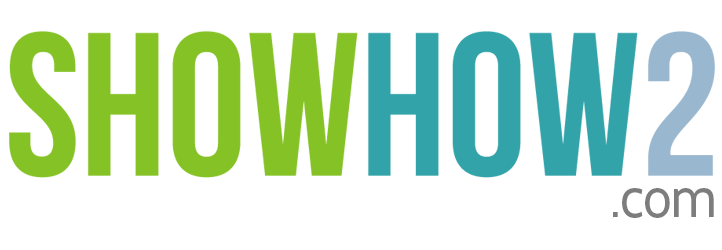Moto G (Android KitKat 4.4.2): Play Music
Linked Film
Most Viewed
Documents
Link to MyShowhow2
More Links
Other Sites
Play Music
Step 1. Tap Apps
Scroll Across
Step 2. Tap Play music
Step 3. Tap the Menu key
Step 4. Tap My Library
To see All the Albums
Step 5. Tap Albums
To see the music collection as songs,
Step 6. Tap Songs
Scroll and locate a song you want to play.
Step 7. Tap it to start playing.
To see playback controls
Swipe up the Playback bar.
To advance or seek forward,
drag the slider forward
To skip to the next song,
Step 8. Tap the Next Button...
Register to view the full transcript.

Motorola Moto G (Android KitKat 4.4.2)
Moto G phones feature either the Android (4.3) Jellybean or Android (4.4.2) Kitkat OS. Kitkat update is available for all Moto G devices and devices with 4.3 Jellybean can be easily upgraded to 4.4.
-
Video : Unboxing & Hands On Review
Here you will find unboxing and hands on review by Geeky Ranjit. -
Video : Review
Here you will find the video review of your site -
Video : Update Review
Here you will find the review of Lollipop update by Martinbrox7 -
Video : Gaming Review
Here you will find the full gaming review of your Moto E by PhoneBunch. -
Video : Screen And Under Water Test
Here you will get the full Idea what not to do with your Moto G By Borl Solomons -
Video : Tips and tricks
Here you will find some interesting tips and tricks of your Moto G. -
Video : Screenshots
Here you will find how to take Screenshots By vic86m -
Video : Unboxing And First Boot Hands On
Here you will find the full procedure to unbox and fist boot handson
-
Problem And Solution For Moto G By Gadgtes House
Here you will find popular Moto G related fixes by Gadgets To Use. -
Problem And Solution For Moto G By Android Authority
Here you will get the step wise problem and solutions for your Moto G By Android Authority. -
Problem And Solution For Moto G By Android Pit
Here you will find detailed description of solution By AndroidPit -
Problem And Solution For Moto G By TheDroidGuy
Here you can find your Moto G problem and solution of what you are looking of By The Droid Guy
-
Product Comparison By TechAdvisor
Here we can compare all the comparison of your product. -
Product Comparison By PCAdvisor
Here you will find popular Moto G related fixes by PCAdvisor. -
Product And Price Comparison By PhoneArena
Here you will find the comparison between your old Moto G and new Moto G. -
Product And price Comparison By Zee Biz
Here you will find your comparison between Moto G and Moto G second generation -
Product Comparison By GeekAPhone
Here you can find comparison of you device with... -
Product Comparison By technobuffalo
Here you can find the camera comparison of your... -
Buy Online From Flipkart : Moto G
Here you can get your product and also can see the specifications and user reviews. -
Buy Online From Snapdeal : Moto G
here you can buy you product,can see the techni... -
Buy Online From HomeShop 18: Moto G
Here you can find your product to buy and also can see different user ratings and reviews. -
Buy Online From Maniac Store :
Here you can buy your Moto G and also can see the user reviews with ratings -
Price Comparison by Zopper
Here you can find the price comparison of Moto G and also you can buy from different stores
-
Accessories By Amazon : Moto G
Here you can find all related accessories for y... -
Accessories By Amazon : Moto G
Here you can find all related accessories for y... -
Accessories By Flipkart : Moto G
Here you will find all the accessories for your Moto G -
Accessories By Flipkart : Moto G
Here you will find all the accessories for your Moto G
-
Blogs : Motorola Blog
Know here about Motorola Moto G gets Android 4.4.2 Kitkat in record time. -
Blogs : Android 4 one
Know here about the lollipop 5.0.2 for Motorola Moto G. -
Blogs : Which?
Find here about Motorola Moto G specs and hands-on video. -
Articles : The Indian Express
Find here the lollipop update for your Moto G second Generation update in India.