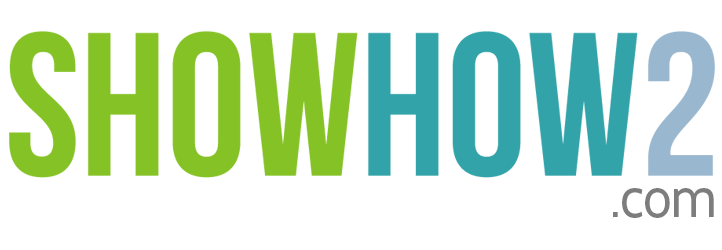| Audio language: | |
| Transcript language: |
|
| Apply | |
Set Up iMessage
The iMessage service allows you to send messages using Apple's messaging server.
You do not need a phone connection, but you do need to be connected to the internet through WIFI.
The first time you wish to set up iMessage it may ask you to verify the email id provided as a contact.
Step 1. Tap Settings.
Step 2. Tap Messages.
Step 3. Tap the password field.
Step 4. Type the password for the Apple id account.
Step 5. Tap Sign In.
You are asked to provide the password once again.
Step 6. Type in the password.
Step 7. Tap OK.
The email id has to be verified; as this will be the id others will use to send you iMessages.
Step 8. Tap Next.
A mail is sent to the account, which has to be verified. ...

Apple New iPad (iOS 6)
-
Video : iPad Complete Video Walkthrough Of All The New Features
Here you will find the complete walkthrough for your iPad iOS 6 By AppleNApps -
Video : How to Install iOS 6 on the iPad
Here you will find how to install iOs 6 on your iPad By Robert Wilson -
Video : Top 10 Best iOS6 iPad Games-February 2013
Here you will find Top 10 best iOS 6 iPad games By SuperJuanaraujo -
Video : How To Install NEW GBA Emulator & Games FREE
Here you will find how to install new gba emula... -
Video : New iPad Clock App iOS6 Review
Here you will find new iPad clock app iOS6 review By GeneralTechHQ -
Video : How To Install iPad iOS6 Over WiFi
Here you will know how to install iPad iOS 6 over Wi-fi By hoohoohoblin -
Video : Exchange Setup on iPad
Here you will find how to exchange setup on iPad By SoHo Video -
Review By Cnet
Here you will find the customer reviews and some funtionality for your iPad iOS 6
-
Review By TheVerge
Here you will find the review for your Apple iPad iOS6 -
Review By iMore
Here you will ind the user reviews and various fuctionality for your iPad iOS 6 -
Review By Engadget
Here you can find reviews, specs, answers and discussions -
Review By MacWorld
Here you will find the reviews and ratings for your iOS 6 -
Reviews By Techradar
Here you will find review for your iOS 6.
-
Blogs : readwrite
Here you will find the discussions for iOS 6 by different people. -
Blogs : Instani
Here you will find different new features for your iPad(iOS 6) -
Blogs : heresthethingblog
Here you can find some of the tips for your Apple iOS 6. -
Blogs : Gsm Arena
Here you will find how to remove restrictions passcode from an itunes backup. -
Blogs : Yelp
Here you will get the information for your new maps app for iOS 6.
-
Articles : Lifehacker
Here you will find some of the interesting features you may not know about it. -
Articles : V3
Here you will know the comparison for your iOS 6 and iOS 7. -
Articles : Apple Insider
Here you will find the new feature added to iOS 6 "LimitAd Tracking" -
Articles : MacWorld
Here you will know whether you can install iOS 6 again aft updating to new version . -
Articles : MacWorld
Here you will know how to remove any app from your iPad -
Articles : MacRunours
Here you will find why was the Facetime not working for iOS 6 users.