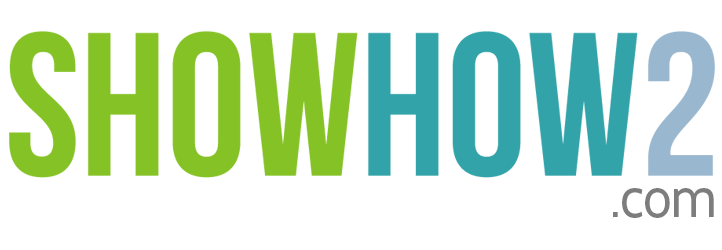Loading
Canvas A1: Navigate To A Location
Linked Film
Most Viewed
Documents
Link to MyShowhow2
More Links
Other Sites
- SmartStartHandpicked videos of the most useful features
- LevelsTutorial videos categorised by difficulty into beginner, intermediate and advanced
- PopularThe most viewed videos
-
AllAll video tutorials for this product
The most useful features that lets you get started and also get the most out of your gadget. Smart users Start here.
Beginner, Intermediate and Advanced. Expert groupings of features lets you learn at your own pace! Try it
What you want might be on the hot list. Check it out here before you start searching!
A list of all the showlets for you to explore
- Beginner
- Intermediate
- Advanced
List of all showlets belongs to
Micromax Canvas A1
Set Ringtone To Contact
How to set a ringtone to a contactAdd Contact To Favorites From Within Contact
How to add a contact to favorites from within the specific contactAdd Contact To Favorites From Contacts List
How to add a contact to the favorites from the contact listAdd An Icon To The Home Screen
How to add an icon to the home screenTurn Off Airplane Mode
How to turn off airplane modeSet Up Bluetooth
How to setup bluetoothSet Live Wallpaper
How to set a live wallpaperSet Date Manually
How to set the date manuallySet Custom Photograph Wallpaper
How to set a photograph as wallpaperSee All Open Applications
How to see all open applicationsSearch For A Contact
How to search for a contactRemove Widget From The Home Screen
How to remove a widget from the home screenAirplane Mode From Notification Area
How to turn on airplane mode from notification areaRemove Photo From Contact
How to remove a photo from a contactReset Phone
How to reset the phone to factory settingsSeparate Contacts
How to separate contactsYouTube Comment On A Video
How to comment on a YouTube videoSet Ring Loudness/Snooze For Alarm
How to set the ring loudness and snooze for an alarmSet Time Manually
How to set time manuallySet Time Zone Manually
How to set the time zone manuallyShare Contact Information
How to share contact informationTransfer Files Through Bluetooth
How to transfer files through bluetoothUse Speakerphone And Mute Functions During...
How to use speakerphone and mute functions during a callRemove From Favorites From Within Favorites
How to remove from favorites from within favoritesRemove An Icon From The Home Screen
How to remove an icon from the home screenForget WIFI Network
How to remove information about the wifi networkEnable Data Access
How to enable mobile data access on the phoneDial A Number
How to dial a numberDelete Alarm Clock
How to delete an alarm clockDelete A Contact
How to delete a contactCreate Contact From Phone Number
How to create a contact from a phone numberConnect To WIFI
How to connect to a wifi networkCheck Logs History
How to check history or log of phone callsCheck Logs From Notification Area
How to check logs from notification areaCall From Favorites
How to call from favoritesAdd Widgets To The Home Screen
How to add widgets to the home screenAdd Widget Hangouts
How to add the hangout widgetRemove From Favorites From Within Contact
How to remove from favorites from within a contactQuit Recent Applications
How to quit applicationsJoin Contact
How to join contactsEdit A Contact
How to edit a contactChange The Mobile Language Input
How to change the mobile interface languageAdd New Phone Number To Existing Contact
How to add new phone number to existing contact.Add New Custom Field
How to add new custom field to a contact.Remove From Favorites Fom Contacts List
How to remove from favorites from the contact listEdit A Contact:Custom Field
How to edit contact and add a custom fieldSet To Silent Mode
How to set to silent modeSet Date And Time Automatically
How to set date and time automaticallySet Ring Tone For Notifications
How to set a ringtone for notificationsSet Time Zone Automatically
How to set the time zone automaticallyYouTube Give Thumbs Up
How to give a thumbs up on YouTubeVoice Search On Google
How to search on Google using your voiceEdit Existing Alarm
How to edit an existing alarmEditing Text Selecting Words And Sentences,...
How to select words and sentences, copy, cut and paste textEnable Mobile Data Access
How to enable mobile data accessAssign Ringtone To Contact
How to assign a ringtone to a contactDisable Screen Lock With PIN
How to disable screen lock with pinDisable Screen Unlock With Pattern
How to disable screen unlock with patternFace Unlock
How to set up unlock with face recognitionScreen Lock With Password
How to set up screen unlock with passwordScreen Lock With Pin
How to set up screen unlock with pinScreen Unlock With Pattern
How to set up screen unlock with patternSet New Alarm
How to set a new alarmSet Silent Mode To Vibration Mode
How to set vibrate modeTurn On Airplane Mode
How to turn on airplane modeAdjust Size of Widget
How to adjust the size of a widgetAdd Caller For Conference Call
How to add a caller for a conference callAdd Photo To Contact Within The Contact
How to add a photo to a contact from within the contactVoice Typing
How to type by using your voiceFont Size
How to change the font size of the entire interfaceRemove Email Account
How to remove an email accountBrowser Magnify Controls
How to magnify controls in the browserSend An Email
How to send an emailSet Phone To Silent Mode
How to set your phone to silent modeSetting Up Indian Keyboard Languages
Set up to use indian keyboardUsing Indian Language On The Keyboard
How to using indian language on keyboardAdd A Word To Dictionary
How to add a word to the dictionaryChange Event Color
How to change an event color in the calendarDay View In Calendar
How to view in day planner format in the calendarDelete An Event
How to delete an event in the calendarDelete A Song From The Library
How to delete a song from the libraryDelete Playlist
How to delete a playlistEnable Location Service
How to enable location servicesEqualization - Custom Equalizatio
How to do a custom equalizationEqualization - Turn On And Use Preset
How to turn on equalization and use a presetKill Running Applications From Settings
How to kill running apps from settingsMaps
How to use mapsMonth And Agenda View In Calendar
How to view the monthly planner and agenda in the calendarNavigate To A Location
How to navigate to a locationNavigation
How to use navigationSave A Location
How to save a locationSearch And Rate Cafes, Restaurants
How to search and rate cafes and restaurantsSearch ATMs
How to search ATMsSearch Cafes and Pubs
How to search cafes and pubsSearch For A Location: Cafes And...
How to search for a location- cafes and restaurants in your localitySetting Up Display Brightness
How to set display brightnessShare A Single Photo In Google Plus
How to share a single photo on google plusShare Location To Google Plus
How to share a location on google plusChange Phone Ringtone
How to change phone ringtonesStart Navigating
How to start navigating to destinationStorage Check
How to check storageView Battery Usage
How to view battery usageGoogle Drive
How to set up google driveCandy Crush
How to install Candy CrushCalendar Go To Today
How to go to today in the calendarAdd Photo To Contact By Searching
How to Add a Photo To Contact By SearchingAdd Song To Existing Playlist From List View
How to Add a Song To an Existing Playlist From List ViewCreate New Playlist And Add Song
How to Create a New Playlist And Add a SongPlay From Playlist
How to Play music From the PlaylistRemove Song From Playlist
How to Remove a Song From a PlaylistPlay Music
How to Play MusicPlaybooks Enable Volume Keys
How to enable volume keys to turn pages on PlaybooksAdd Home Screen
How to add another home screenConnect Phone To Computer
How to connect the phone to a computerConnect The Phone As A Camera To The Computer
How to tether your smartphone's camera to the computerDisallow Connection From Computer
How to stop connections from computersRemove Folder On Home Screen
How to remove a folder from your home screenRemove Home Screen
How to remove a Home screenAdd Cities To The Clock
How to add cities to the clock applicationBluetooth Tethering
How to share an internet connection over BluetoothEnable Hotspot
How to enable the WIFI to act as a hotspot so that internet connection can be sharedExport To Storage
How to export the contacts list to the internal storage.Turn Off Notification Light
How to turn off the pulsing notification light.Importing Contacts From SIM Card
How to import contacts from the SIM cardImporting Contacts From Storage
How to import contacts from the internal storageRemoving Cities From Clock
How to remove cities shown in the Clock ApplicationSet To Vibration And Silent Mode
How to set to Vibration mode and Silent modeShare Stopwatch Timings Through Gmail
How to send stopwatch result timingsPlaybooks Remove Bookmark
How to remove bookmarks on PlaybooksStopwatch
How to use the stopwatch to time eventsTimer
How to use a timer to countdown fixed timesCall A Contact From The Contacts List By...
How to call a contact from the contacts list by searchingCall From List of Favourite Contacts
How to call from the list of favourite contactsCall From Recents
How to call from recentsSet Up A Conference Call
How to set up a conference callTurn Off Auto Rotate
How to turn off auto rotateVarious Ways To See Lists Of Videos
Various ways to see lists of videosCreate Playlist On Youtube
How to create a playlist on youtubeAvailable And Popular Videos On YouTube
How to see available and popular videos on YouTubeEdit Text Replace With Alternative Words
How to replace text with alternative wordsPlay Music Based On Preferences I'm Feeling...
How to play music using the "I'm feeling lucky" featureQuick Office Create A Text Document
How to create a text document in quick officeQuick Office Open And View Excel Documents
How to open and view an excel document in quick officeReject Incoming Call With Message
How to reject an incoming call with a reply messageYouTube:Upload Existing Video
How to upload existing video to YouTubeAdd A Number From The Call Log To An...
How to add a number from the call log to an existing contactYouTube Subscribe A Channel
How to subscribe to a channel on YouTubeCall Back For A Call You Have Missed
How to call back for a call you have missedCall From Call Log
How to call from the call logClear call log
How to clear the call logCreate New Contact From Call Log Popup
How to create a new contact from call log popupCreate New Contact From Call Log
How to create a new contact from call logSend Message From Call Log
How to send message from the call logYouTube:Share A Video Through Gmail
How to share a video from YouTube through GmailSwitch Between Calls
How to switch between callersReceive A Call
How to receive a callReject Incoming Call Custom With Message
How to reject an incoming call with a custom reply message.Reject Incoming Call
How to reject an incoming callSearch For A Song Or Music
How to search for a song or musicBrowser: Do Not Save Passwords
How to ensure not to save passwordsYouTube:Search For And Open A Channel
How to search for and open a channel in YouTubeYouTube Give Thumbs Down
How to give a thumbs down on YouTubeShare A Webpage Link Through Hangouts
How to share a page link through hangoutsAdd Webpage Shortcut To Homescreen
How to add a shortcut to homescreenBrowser Bookmark A Web Page
How to bookmark a web pageBrowser Change Search Engine
How to change the default search engine of the browserYouTube:Delete An Uploaded Video
How to delete an uploaded video in YouTubeBrowser Close Tabs
How to close tabs in the browserBrowser: Do Not Track
How to tell websites to not track visits and navigationEdit A Bookmark
How to edit a bookmarkNavigating: Zoom In/Out
How to zoom in and out on the web pagePrivacy: Clear Browsing Data
How to clear browsing dataSetting Language For Google Now
How to set language for using Google NowPlay Books: Use 3d Effects For Turning Pages
How to use 3d effects for turning pages in Play BooksPlay Books: Share A Book Link Through Gmail
How to share a book link through Gmail from Play BooksPlay Books : Create Account And Use For The...
How to create an account and set up Play BooksPlay Books: Add A Bookmark
How to add a bookmark in Play BooksPlay Book: Read A Book And Find Your Way...
How to read a book and find your way about in Play BooksGesture Typing
How to use gesture typingBrowser : Opening Websites And Searching
How to open websites and search in the browserNavigate To A Location
Step 1. Tap Apps
Step 2. Tap Maps
The Maps application opens, with a blue indicator showing your current location.
Step 3. Tap the Search field.
Type the name of the destination you want to reach.
Suggestions appear as you type.
If a suggestion matches your intended destination,
Step 4. Tap it.
The location is displayed on the map.
Step 5. Tap the screen to clear the message.
The location is indicated with a red drop-pin.
Swipe upwards.
To see a detailed navigation route,...
Register to view the full transcript.
Video Playback speed Control
-||||1||||+
-||||1||||+

Micromax Canvas A1
Refresh your life with the all-new Micromax Canvas A1 with Android OneTM that is perfectly tuned for your Android experience. The hardware is designed in a way that makes it fast and responsive thereby ensuring that you stay up to date with the latest version of Android OS! Can Refresh!
-
Review : Micromax Canvas Juice A1
Micromax Canvas A1 (Android One) Review -
Review : Micromax Canvas Juice A1
Review: Micromax Canvas A1 -
Review : Micromax Canvas Juice A1
Micromax Canvas A1 review – it is like the other android one -
Review : Micromax Canvas Juice A1
Micromax A116 Canvas HD -
Review : Micromax Canvas Juice A1
http://www.techtree.com/content/reviews/7615/review-micromax-canvas-a1.html -
Review : Micromax Canvas Juice A1
Micromax Canvas A1 - user opinions and reviews
-
Comparison : Micromax Canvas Juice A1
Compare Micromax Canvas A1 VS Motorola Moto E Specs Price -
Comparison : Micromax Canvas Juice A1
Phone Comparison - Micromax Canvas Fire A104 vs Micromax Canvas A1 -
Comparison : Micromax Canvas Juice A1
Mobile Comparison – Micromax Canvas A1 Vs Motorola Moto E -
Comparison : Micromax Canvas Juice A1
Face-Off: Mi Redmi 1s vs Micromax Canvas A1 -
Comparison : Micromax Canvas Juice A1
Micromax Unite 2 vs Moto E vs Micromax Canvas A1: Budget Droid Show-down -
Buy link : Android One Micromax CANVAS A1
Micromax Canvas A1 with Android One (White) -
Buy link : Google Android One Comparison: Micromax Canvas A1
Micromax Canvas A1 on Amazon -
Comparison : Micromax Canvas Juice A1
Micromax Canvas A1 vs Motorola Moto G comparison