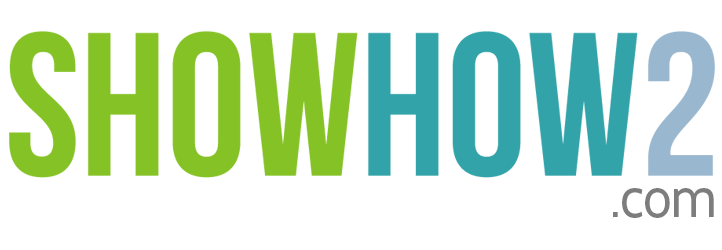Loading
- SmartStartHandpicked videos of the most useful features
- LevelsTutorial videos categorised by difficulty into beginner, intermediate and advanced
- PopularThe most viewed videos
-
AllAll video tutorials for this product
- Beginner
- Intermediate
- Advanced
Microsoft Windows 7
How to use Notepad- basics
The 'Notepad' application is a legacy program that has stayed with many generations of...How to use Paint- basics
The 'Paint' application has undergone some changes in its looks in Windows7. Use it to...How to use Windows Photo Viewer- basics
The 'Photo Viewer' is a preview application, and displays photos and images on the screen.How to use Wordpad- basics
The 'Wordpad' application has undergone many changes in Windows7. You can use it to...How to Close a Program
Closing a program in Windows 7 is simple. Just click the 'cross' icon in the corner.How to Use Copy and Paste to Copy a Folder
One of the ways to copy a folder to another location is to use the windows commands...How to Delete a Desktop Shortcut
Delete less used shortcuts lying around on your desktop.How to Move a file or Group of files
You may often need to move single or several files from one location to another. This...How to Create New Folders
To organize your data and material on the computer, you will need to create your own...How to Delete Folders
A Few ways to delete folders you don't need any more.How to Run Explorer in Full Screen Mode
Use the largest possible area on your screen to view folders, hide menus and bars.How to Tile Windows Vertically or...
When more than one window is open, and you need to work in them concurrently, tile them...How to Drag and Drop to Copy a Folder
Two ways to copy folders by dragging and dropping.How to Display Full Path of Folder in the...
The full path to the active folder can be displayed on the title bar in the 'Classic'...How to Show Hidden Files and Folders
Windows hides files whose attribute is set to hidden. But you can over-ride this...How to Prevent Thumbnail Displays
Windows will create thumbnails for all images and other 'thumbnail-able' files. On...How to Maximize Minimize Restore and Resize...
How to be at ease with open folders in windows explorer.How to Drag and Drop to Move a Folder
You can copy folders by dragging and dropping too, but this requires you to hold down...How to Rename a File
You will undoubtedly need to rename files. These are three ways to rename files.How to Rename Folders
To rename folders, you can use the 'Organize' button from the toolbar, or use a keyboard...How to Restore Folder Menus
Windows 7 has done away with the menu bar at the top of folders. But you can restore...How to Reveal file Extensions
Out of the box, Windows does not show file extensions. For many, this causes a lot of...How to Rename Alt-Tab to Cycle Through...
When several programs are open, use the keyboard combination 'ALT + TAB' to cycle...How to use Copy to or Move to With Folders
To copy or move folders you can use the 'Copy to folder' or 'Move to folder' options....How to View file Information from Property...
Every file has some additional meta-data. These can be viewed from the file's property...How to use Flip 3D to Cycle Through Programs
With windows aero running, you can use the key combination of 'Win + TAB' to cycle...How to use Gadgets
Windows gadgets are a relatively new feature that add functionality by integrating...How to Add Gadgets to the Desktop
How to install your preferred gadgets onto the desktop.How to Remove Gadgets
Removing gadgets from the desktop in the simplest manner.How to use CPU Meter Gadget
The CPU Meter gadget reports on the usage of processor power and ram.How to use Currency Gadget
The Currency gadget is a currency converter. It converts from one currency to another at...How to use Picture Puzzle Gadget
The picture puzzle gadget is a game where you have to arrange tiles in order to complete...How to use Clock Gadget
The clock gadget provides an additional clock, and several views/skins are available.How to Find & Add More Gadgets
There are many gadgets available on the net. Here we see how to install an additional...How to Adjust Mouse Settings
Adjusting cursor size, icon, speed, trails and many other settings of your mouse.How to Adjust Monitors and Screen Resolution
Getting the best display on your screen requires you to set the display appropriately.How to use Jump Lists - Introduction
Jump lists are a relatively new feature that ease of access to recently and frequently...How to Pin Items to the Jump List
How to add a program or document to the jumplist permanently.How to Add a Program Shortcut to the...
If you use a program very frequently, you could launch it from the desktop, using a...How to use Aero Shake
Clean up your desktop simply by giving your folder a vigorous shake. No keyboard required.How to use Aero Snaps
Organize and arrange folders easily on the desktop using this brand new 'must use' ...How to Create a Windows 7 Desktop...
Now your desktop does not have to display the same old boring picture all the time. Run...How to Display File Icon on Thumbnails
Sometimes, displaying the file type icon on a thumbnail helps in identifying the file...How to Open the Personalization Menu from...
The personalization panel can be accessed from the context menu. But you can also access...How to Change the Window Colour
The window colors and transparency can be controlled to customize the look of windows...How to Set a Sound Scheme
Sound schemes are collections of sounds associated with windows events. Several schemes...How to Select a Screen Saver
Here is where you see how to select a screen saver of your choice.How to set a Desktop Background Slideshow...
The desktop slideshows you run are not limited to pictures provided by Microsoft. How do...How to Use a Solid Color for Your Desktop...
If you don't like fancy pictures on your desktop, use a plain solid color.How to Pin a Program Shortcut to the Start...
You can pin program shortcuts to the start menu, directly from the folders the...How to Pin a Program to the Start Menu from...
You can pin program shortcuts to the start menu, from within the start menu. This is a...How to Remove items from the Pinned List
For your convenience, you can remove pinned items from the start menu just as easily as...How to use the Start Menu - Introduction
The Start Menu in Windows 7 sports a brand new look. What's different? What has not...How to use the Start Menu Integrated Search...
The new Start Menu integrates search functions right within the menu to help you easily...How to Launch Applications from the Start...
How to launch an application from the Start Menu.How to Convert Links to Menus from Start...
The items in the Start Menu can display either as links or as Menu Items. How to change...How to Hide or Unhide Items from the Start...
You don't have to display everything in the Start menu. You have choice, and here's how...How to use The Run Command in the Start Menu
The Start menu has a built in 'Run' command that will let you easily run programs that...How to Enable Run Command in the Start Menu
By default, the RUN command does not display itself on the start menu. See how to enable...Introduction to Notification Area
The Notification area in the taskbar has undergone a few changes. Some things remain the...How to Hide or Unhide Icons from the...
Control display of icons in the Notification area.How to Turn System Icons On or Off from the...
Not all icons have to display on the Notification area all the time. There are a lot of...How to Pin Icons to the Taskbar
The taskbar now takes on the added functionality of an application launcher. Here you...How to Open Documents by Dropping Them on...
You have to hold down the shift key while dropping documents onto pinned icons to open...How to Pin Items to the Taskbar from Open...
When an application is running, you can pin the icon to the taskbar.How to Launch More Instances of Pinned...
Once you launch an application from a pinned icon, you have to hold down the shift key...How to Launch Pinned Taskbar Items from the...
Items pinned to the taskbar can be launched even from the keyboard by using the correct...Not All Items Can Be Pinned to the Taskbar
All items in the system cannot be pinned to the taskbar. These are rare exceptions,...How to create a Primary Partition
How to add another hard drive volume or partition to your system.How to configure the Defragment Utility
Windows 7 now comes with its own de-fragment utility. This needs to be configured to run...How to Open a Command Prompt in any Folder
The command prompt always opens in the user's home folder. Here we add an item to the...Default Location of User Folders in Windows 7
The location of users' home folders have moved. In Windows 7 The follow a new convention.How to add Gadgets to Desktop from Desktop...
-How to use Slideshow Gadget
The slideshow gadget runs a mini slideshow on the desktop.How to use Weather Gadget
The weather gadget connects to a service and reports on the weather forecasts for...How to Pin a Program to the Start Menu From...
You can pin program shortcuts to the start menu, from shortcuts elsewhere on your...Taskbar an Introduction
The Taskbar has added on many new features and functionality in Windows 7.How to Rearrange Pinned Taskbar Items
Items pinned to the taskbar can be re-arranged very simply.How to unpin Items from the Taskbar
You can remove or un-pin items from the taskbar.How to configure Appearance of Icons
How icons stack up or display on the taskbar can be configured. This comes in handy when...How to Preview Open Folders, Applications...
The icons in the taskbar can pop up thumbnail previews of open applications and folders.How to Reduce the Size of Icons in the...
The size of the icons on the taskbar, and the height of the taskbar itself can be set to...How to display System Information
Important information regarding the system can be viewed conveniently from one panel.How to Move User Folders from Default...
The home folders of each user is set to a default location. However, you can customize...How to Update Windows Manually
Although Windows 7 is configured to update itself by downloading patches, you can also...How to set Autoplay Options
You can set action windows takes on media. Configure what happens when you insert a CD...CREATING A WINDOWS 7 DESKTOP SLIDESHOW
You can create slideshows on your Windows 7 Desktop by changing the wallpapers displayed on it.1. Right-click on the desktop.The context drop down menu appears. 2. Click on the last item in the drop down menu called Personalize. The Personalization window appears. In the panel towards the bottom there is a desktop background choice. 3. Choose desktop background. A new window appears which says Choose your desktop background.A panel appears, listing several themes, each with a few pictures. ArchitectureCharacterLandscapesNatureScenesUnited StatesWindowsThese are the default Windows 7 themes.4. Click the Select All Button.This puts a check mark on all the pictures and starts the slide show preview.5. For timings, say change the picture every 10 secs.6. Turn on shuffle.This will change the order of the slideshow randomly.7. For picture position choose fill with ...
-||||1||||+